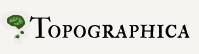Developing Topographica Using Git¶
It is often useful to work on separate copies of the code, e.g. to develop a new, complicated feature, or to make far-reaching changes that need extensive testing. Git makes this easy, by allowing you to establish a local branch of Topographica, so that you can have the benefits of version control (keeping track of different revisions) without necessarily affecting the global repository. If it does turn out that the local changes would be useful to other Topographica users, they can then be “pushed” onto the global repository for everyone to use once they are completed.
Git’s branches work locally (without internet access), and are very fast, which makes them usable for even small and frequent changes.
Working with your Git repository¶
Once you have the Topographica source code in your own Git repository (as described on the downloads page), you are free to work on it as you wish. You can commit files, add files, delete files, and so on. All operations that you perform with git (such as diff and commit) are local; only operations with git push have the potential to modify the Git repository, and those work only if you have commit rights to the public repository. If you are new to Git, Git’s documentation page has various tutorials for people with different backgrounds (including those coming from Subversion).
Note that before committing to your repository for the first time, you should identify yourself to git:
$ git config --global user.email user@address.ext
$ git config --global user.name "User Name"
You should also check that your machine has the correct time and date, otherwise your history can become confusing.
Repository backup and sharing work in progress¶
With git, you are usually working locally. This means your work is (a) not backed up and (b) not visible to others. Not backing up your work is risky, and if others are not aware of your work, unnecessary duplication or conflict could occur. You can solve (a) alone by making a copy of your repository elsewhere, but you can solve (a) and (b) by obtaining a git repository of your own on github. To do so, please visit github.com. You can then clone the Topographica repository using the instructions on the Topographica page at GitHub. You can then push your local repository to the remote one as often as you want by doing e.g.
$ git push
Pull requests¶
If you don’t have push rights, or want to ensure that your code is reviewed first, you are encouraged to submit a “pull request” at GitHub. Pull requests package up your changes into an easy-to review and discuss format, allowing the core Topographica developers to evaluate the changes before approving them.
Creating a pull request can be done with something like the following workflow:
- Clone the repository you wish to be pushing to.
- Make the required changes in your clone, and commit to your own repository.
- Navigate to your cloned repository’s github page.
- Click on the “Pull Request” button near the top (note – this is different from the list of existing pull requests labeled “Pull Requests”)
- You should be taken to a configuration page, where you can select the appropriate head and local repositories and branches, add comments to describe your submission, etc.
- Every time you commit to the local branch that you have submitted, the corresponding pull request will also be updated.
Interacting with Topographica’s Git repository¶
To interact with our Git repository, there are several possible workflows you could adopt. However, we strongly recommend the following workflow:
- To start work on some new feature, create a new branch called feature from master (the main public branch): git checkout -b feature
- Make your changes, commit them, and test them (probably multiple iterations, potentially over a long period).
- (Optional) If you have made a lot of commits and they do not form a coherent story, collapse them using git’s rebase. The safest way to do this is to first create a new branch of feature (git checkout -b feature_clean); this way, what you actually did is preserved in the feature branch. In the new branch, run git rebase --interactive HEAD~i, where i is the number of commits back from the current position that you want to sort out. This will open an editor (as specified by the GIT_EDITOR environment variable) where you can rearrange, squash, or remove individual commits. The end result should be a single commit with a log message describing the new feature.
- Update your branch to get changes made by others while you were working on your feature: git checkout master; git pull.
- Rebase your changes onto the public repository. First, change to the feature branch: git checkout feature (or git checkout feature_clean if you followed step 3). Then, perform the rebase (moving your “feature” commits to appear after the latest Git changes): git rebase master. Your changes need to appear at the tip in this way (i.e. they need to be ‘fast forwarded’), since that is the point at which they will actually be committed to the master.
- Test your changes and commit fixes if necessary. Other people might have introduced incompatibilities with your code into Git while you were working on step 2, so it is important to check your changes are still valid (and not just that they merge without conflict). If you followed optional step 3, you probably now want to run git rebase --interactive HEAD~j again to incorporate any new commits into the one you created earlier.
- Merge your feature branch back into the main branch, then commit to Git: git checkout master; git merge feature (or feature_clean if you followed step 3), then git commit -a. If you first want to see what will happen when you commit to Git, you can do a dry run by passing -n to commit. Note that before sending your changes to Git, you should ensure that you have followed the general revision control guidelines.
- Now that your feature is complete and in Git, you can branch master again to start on the next feature!
Branching in Git is fast, so if you are ever unsure what effect an operation will have on the master or feature branches, create new branches from them and test out the command using the copies.