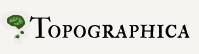Making Releases¶
The latest version of an IOAM project is always available by Git, but we also make more stable versions available periodically. To make such a release, the steps we have followed in the past are listed below. Here <package> should be replaced with the GitHub project name of the package being released, e.g. param or imagen.
Ensure that no one besides yourself has any modified files checked out in Git; if they do, make sure all of it gets checked in or does not need to be included in the release, and ensure that none of it will be checked in until the release is complete.
Increment the release number in <project>.__init__.__version__, setup.py, and the release notes in doc/index.rst. Note that some ioam projects (e.g. param) contain more than one package (param and numbergen in param’s case).
Update the documentation files, especially README.rst, doc/News/index_text.rst, doc/Home/news_text.rst and doc/Downloads/index_text.rst (check the download links will be correct). The rest should be read through, making sure that the auto-generated pages are working properly, that the citations in the User Manual work, and that pages written by hand match the current version of the code. In particular, doc/Reference_Manual/index_text.rst needs to match the current version of the reference manual, and remember to check the inheritance graphs.
Update the tutorials to match changes to the GUI or graphing support, if necessary. For the old non-notebook tutorials, a simple way to get updated versions of each image is to:
- Change to the doc/Tutorials/images/ directory
- Launch xv on all of the images (xv * &)
- Select the image you want to update, using xv’s right-click menu
- Select Grab from xv’s right-click menu
- Select Save from xv’s right-click menu
The advantage of this method is that you never need to type in filenames, make sure they match the .html or .rst file, and so on.
Be sure to work through the tutorial once it is updated, to make sure all of the instructions still make sense for the new release. The newer notebook tutorials should be tested automatically, but be sure to check buildbot to make sure.
Update Changelog.txt, if any, by making a copy of ChangeLog.txt, doing “make Changelog.txt”, and pasting the new items at the top of the copy (so that any fixes to the old items are preserved). Also summarize major changes in it for the release notes in News/. (if present) or in README.rst.
Update the issues trackers and the remaining work lists in Future_Work/index_text.rst and Future_Work/current_text.rst (if present) to reflect completed tasks and changes in priority.
Check any modified files into Git.
Are all the buildbot and other continuous tests still passing? You might need to trigger new builds to check all platforms are ok.
Save all open files from within any editor, and sure that they have all been committed to git and pushed to github.
Tag the repository:
git tag -a v1.2.1 -m 'Release version 1.2.1'
If you have to repeat this step, the next time you will need -f -a, not just -a.
In python, do import <project> ; project.__version__.verify() to test that the version information has been declared properly.
Push your tag to github:
git push origin v1.2.1
Note that if you are repeating the tagging, you may need to push using git push -f origin v1.2.1.
Test creating a distribution and inspect the results:
- python setup.py sdist
- cd dist; tar xvf <package>
- Use ls -lFRA or find . to ensure that no stray files were included and nothing is missing.
- Double-check the generated documentation to ensure that it is complete and was generated properly.
- Try out the source on various platforms, e.g. using virtual machines, ensuring that there are no errors. Also perform a self-test on the various platforms (nosetests or ./topographica -t quick -t exhaustive).
Make a PyPI release by running:
python setup.py register sdist upload
Download the new package from https://pypi.python.org/pypi?name=<package>, again testing the issues listed in the previous step, but now installing via virtualenv using pip install, pip install --upgrade, etc.
If you find problems, go back to step 7 and start over.
Publish Windows exe files on PyPi (from a Windows machine with git installed):
python setup.py bdist_wininst --plat-name=win32 --user-access-control=auto upload python setup.py bdist_wininst --plat-name=win-amd64 --user-access-control=auto upload
Check that the exe runs and installs correctly on Windows.
When the package is ready, notify the other developers that they may once again push new code to the Git repository.
Force build for the public web site for this project, and check the results (should eventually be updated automatically anyway).
Send an announcement to topographica-announce at lists.sf.net and neuroinfo@incf.org, if appropriate.