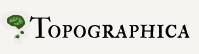Running Topographica simulations in batch mode¶
Topographica is designed so that full functionality is available from the command line and batch mode, without any GUI required. This support is essential for running large numbers of similar simulations, e.g. to compare parameter settings or other options, usually using clusters or networks of workstations.
To make this process simpler, Topographica provides a command topo.command.run_batch, which puts all results into a uniquely identifiable directory that records the options used for the run. Example:
topographica -a -c "run_batch('~/Documents/Topographica/examples/tiny.ty')"
(see how to get a copy of the example files if you do not have them already).
Here the “-a” option is used so that run_batch can be called without importing it explicitly, and also so that all commands will be available to the various plotting and analysis routines called by run_batch (as described below). The result will be a directory with a name like 200710112056_tiny in the Output subdirectory of your Topographica folder in your Documents directory (this can be customized, and is ~/topographica in release 0.9.7 and earlier; see the note about the default output path for more information). The name encodes the date of the run (in year/month/day/hour/minute format) plus the name of the script file.
If you want to override any of the options accepted by tiny.ty, you can do that when you call run_batch:
topographica -a -c "run_batch('~/Documents/Topographica/examples/tiny.ty',cortex_density=3)"
To help you keep the options straight, they will be encoded into the directory name (as 200710112056_tiny,cortex_density=3 in this case).
run_batch also accepts a parameter analysis_fn, which can be any callable Python object (e.g. the name of a function). The analysis_fn will be called periodically during the run, at times specified by a parameter times (e.g. [0.5,2.8,100,500,1000,5000]). The simulation will complete after the last analysis time.
The default analysis_fn creates a few plots each time and saves the current script_repr() of the simulation to record the parameter settings from that time. In practice you will want to supply your own function, defined either in your .ty file or in a separate script or module executed before you call run_batch. In this case you can start from the default_analysis_function in topo/command/basic.py as an example. Your analysis_fn should avoid using any GUI functions (i.e., should not import anything from topo.tkgui), and it should save all of its results into files. For more information about commands that can go into the analysis_fn, see the command line/script language section.
As you might expect, you can provide any other options before or after the run_batch call, as usual. These will be processed before or after the batch run, respectively:
topographica -a -c "save_script_repr()" -p cortex_density=3\
-c "run_batch('~/Documents/Topographica/examples/tiny.ty')" \
-c "save_snapshot()"
Note that the output directory is not created or changed until the run_batch command is executed, so the output from the save_script_repr() command will go into the default output directory. Also note that when a parameter is set before run_batch (as cortex_density is in this example), it will not be encoded into the directory filename, because run_batch will not be aware that it has changed. Similarly, any errors in the commands provided before or after run_batch will not show up in the .out file stored in the simulation directory, because that is closed when run_batch completes. Thus it’s usually best to use run_batch’s options rather than the separate commands shown in this example.
Lancet¶
Once you get used to run_batch, you’ll often want to run a large number of coordinated run_batch runs, e.g. to do a parameter search. Topographica works well with Lancet, which provides these features and many more. Lancet allows you to specify parameter spaces to cover, launch multiple jobs (on single machines or computing clusters), collate the results, generate figures and analyses from the results, and archive these for posterity. See the Lancet site for more details.